NPS Scheduling FAQs - Scheduling Office
Event Scheduling FAQs
Need help using NPS Event Scheduling software?
Video tutorials can be found on to the right and detailed step-by-step guides appear below.
Are we missing anything?
Let us know: Scheduling@NPS.edu
Yes, currently all Event Scheduling users need to verified with an NPS email address. If you have an event request and know the room owner please reach out to them directly. If you are unsure of who to contact please email scheduling@nps.edu.
Yes! You will need to access the Event Scheduling site via VPN, but it can be used even if you are not on campus.
Follow the following steps if you want to book a room:
- Connect to VPN
- Access the User Portal
- Log in to the Portal using your NPS credentials
- Click New Booking on the left hand menu
- Click "Room Criteria" to select a building or add additional filters like minimum capacity
- Click Apply
- Select the "Duration" of your request - this will update the Time Range based on how long you need the room
- Set your Time Range - you will need to adjust the hour, minute and select AM/PM for both the starting time and the ending time (if applicable)
- Select the start date for your room request
- Scroll down to the Availability section
- Select your desired start time
- Select a room based on your original search
- Click Continue
- Fill out any needed questions in order to make your room request
- Submit
Please note that Room Requests are not confirmed until the department owner approves of your request.
- Connect to VPN
- Access the User Portal
- Log in to the Portal using your NPS credentials
- Click New Booking on the left-hand menu
- Click "Room Criteria" to select a building or add additional filters like minimum capacity
- Click Apply
- Select the "Duration" of your request - this will update the Time Range based on how long you need the room
- Set your Time Range - you will need to adjust the hour, minute and select AM/PM for both the starting time and the ending time (if applicable)
- Select Recurring Reservation (appears under the date section)
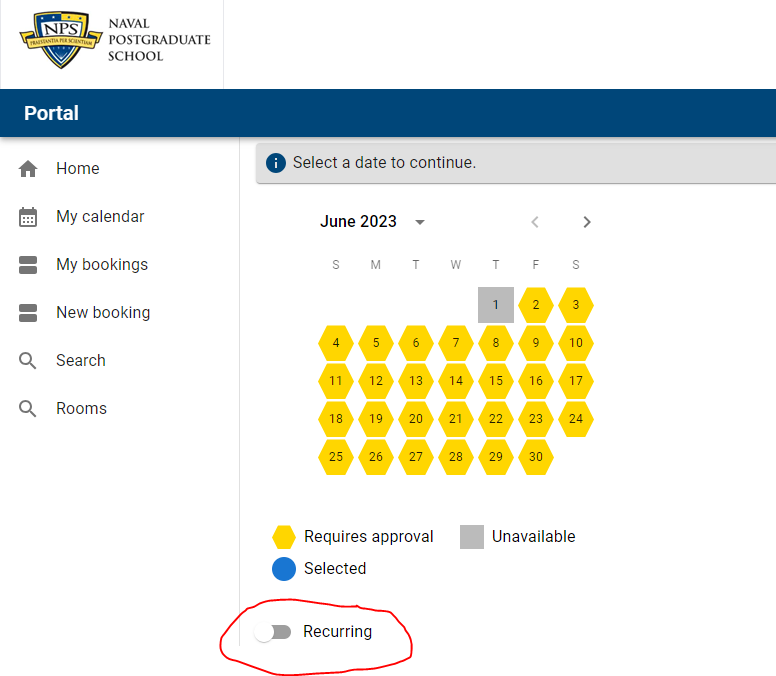
- Enter your reoccurring request as you desire*
- Click Apply
- Select your desired Start Time
- Select your room
- Click Continue
- Fill out any needed questions in order to make your room request
- Submit
*If you have a recurring reservation that follows a regular pattern, like every third Thursday, but there is an odd date you can adjust the pattern by clicking "Occurrences." Simply click on the pen icon and adjust the date as needed.
Please note that Room Requests are not confirmed until the department owner approves of your request.
Your reservation request may be pending for many reasons. If you requested a room that is also used for academic classes it may not be available during the Add/Drop period. During this time class schedules are frequently adjusted and we are not always able to accommodate all requests during the first few weeks of a new academic quarter.
If you do not hear back within a week of your original request please email the POC outlined on your request confirmation.
Video tutorials can be found here: https://nps.edu/web/scheduling/user-video-tutorials
For additional administrative tutorials please email Scheduling@NPS.edu
Video tutorials can be found here: https://nps.edu/web/scheduling/admin-video-tutorials
For additional administrative tutorials please email Scheduling@NPS.edu
Those who manage spaces can access the Admin Portal here: https://eventscheduling.nps.edu/scheduling/index.php?p=ManageNotifications#
Follow the following steps in order to view the NPS event calendar:
- Connect to VPN
- Access the User Portal
- Log in to the Portal using your NPS credentials
- Click Search on the left-hand side menu
- "Search For" will default to looking for Events, Courses and Exams, but this can be refined further.
- Refine your search:
- Select the date range of your search
- Select the time frame of your search if desired
- Buildings - you can select more than one building for your search
- Keyword - this feature allows you to search for event names.*
- Click Search
*Please note that the event name is dependent upon how the original requestor named their event and this feature may not always be able to return a useful search.
Follow the following steps in order to view the NPS event calendar:
- Connect to VPN
- Access the User Portal
- Log in to the Portal using your NPS credentials
- Click Rooms on the left-hand side menu
- Refine your search based on:
- Building
- Additional Room Criteria this includes:
- Capacity
- Room Type
- Floor level
- Characteristics (number of white boards, technology features, etc.)
- Results will appear below
- To view the calendar click on the calendar icon to the far right
- Change your view as desired
Follow the following steps in order to cancel or modify a pending request:
- Connect to VPN
- Access the User Portal
- Log in to the Portal using your NPS credentials
- Click My Bookings on the left-hand menu
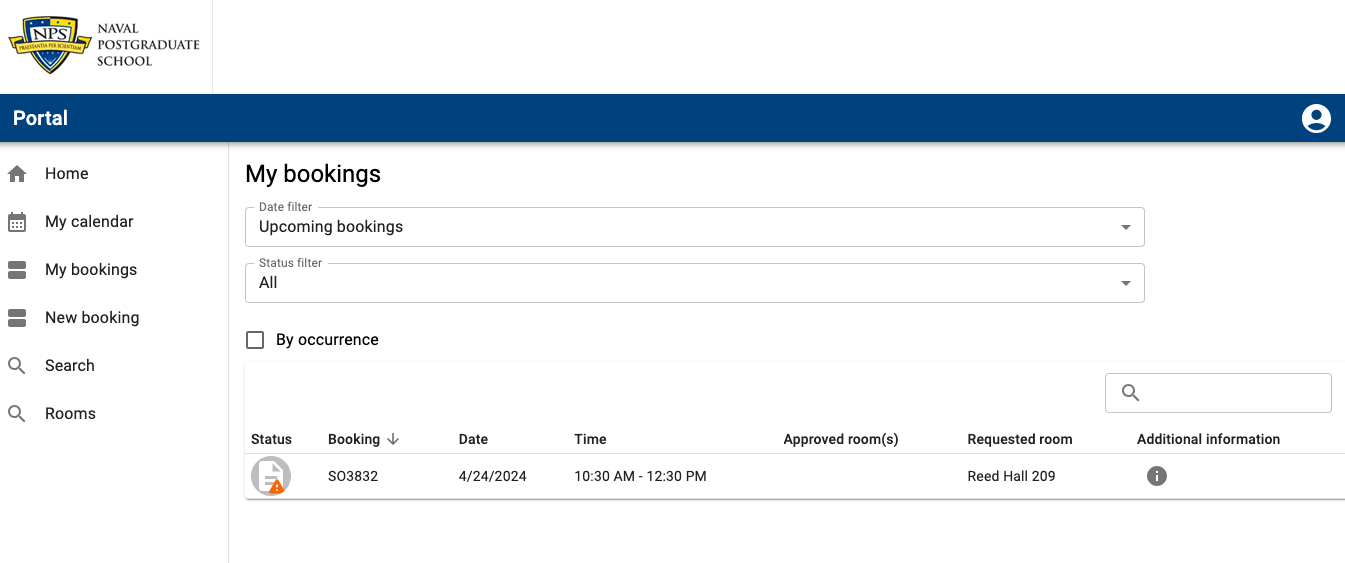
- Select the booking you want to edit
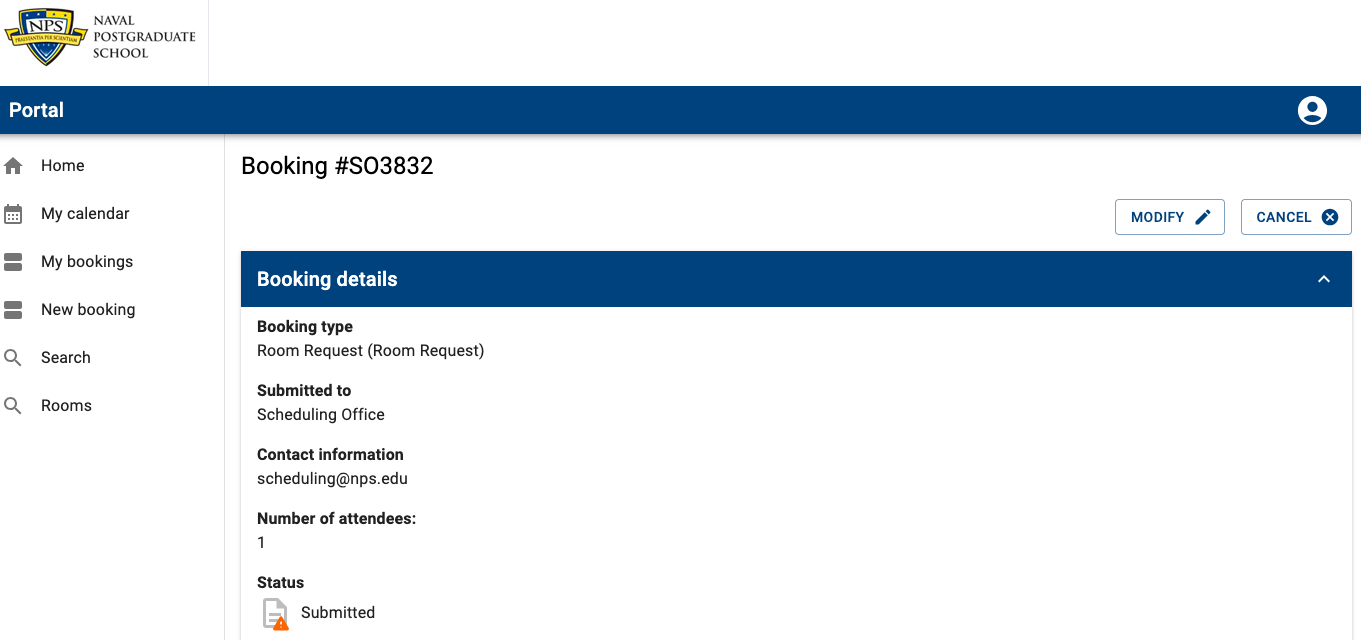
- Click "Cancel" or "Edit" depending on your needs
- Follow prompts to cancel or edit
If you are unable to cancel or edit your booking please email scheduling@nps.edu.
Outdoor Space Reservations FAQ
In Fall 2021 three outdoor classrooms have been created to offer additional campus capabilities. These outdoor spaces are: Cottage Place, Quad Landing, and Bocce Court.
These outdoor classrooms have been installed around campus in areas that can accommodate up to 36 students each. Subject to availability, any faculty member may reserve an outdoor classroom for a single or recurring use.
If there are any questions or recommendations on these outdoor spaces, please send an email to TLC@nps.edu.
The request process is the same as requesting a traditional classroom. Please see above.
These spaces are set up at the Bocce Court (no Wi-Fi), Cottage Place and Quad Landing.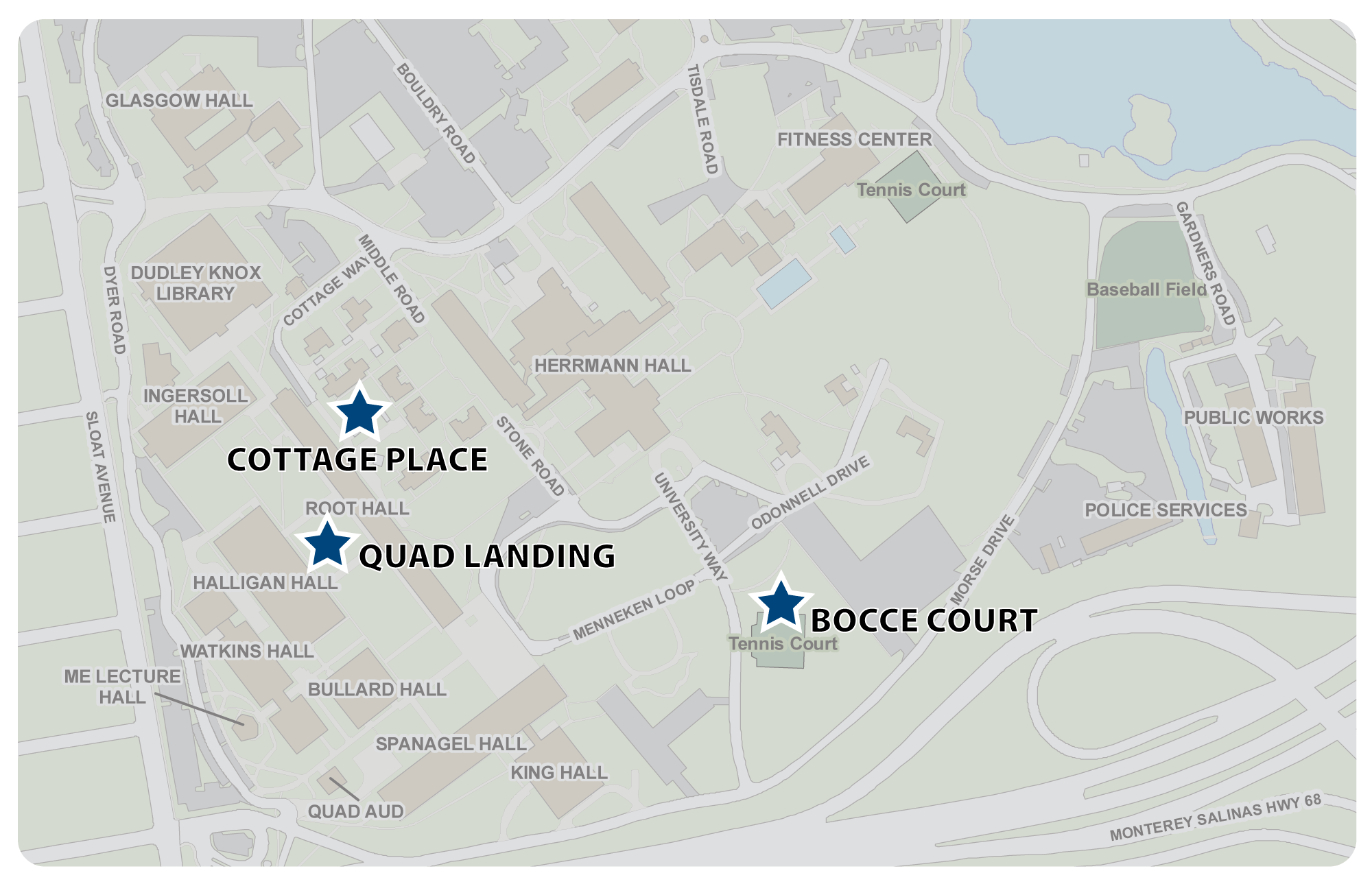
- Spaces will have tables/benches that seat up to 6 for a total seating capacity of 36. Masks are optional and physical distancing is not required for those who are vaccinated. Click here for the latest guidance on COVID-19 information and guidance.
- The table/bench combinations will be arranged in a diamond configuration. The tables/benches are relatively heavy, so advise they not be moved for an event. If they are moved, the requestor, or their designated representative, is responsible to returning tables/benches to their original configuration.
- There will be no trash containers, so outdoor space users will be responsible for cleaning up if they decide to bring food, drinks, etc.
- NPS wireless is available for Quad Landing and Cottage Place.
- NPS wireless is NOT available at Bocce Court.
- Electrical power is not available at any of the outdoor space locations.
- Except for Bocce Court, which has a small gazebo located nearby, there is no shelter for inclement weather other than the trees in the immediate area. Outdoor space users should vacate the area immediately if there are thunderstorms in close proximity to NPS.
- In case of inclement weather, outdoor space requestors should schedule an alternate location for the event via the Event Scheduler.
- Individuals attending events at the outdoor spaces should dress appropriately for the cooler and wetter winter season. Use caution walking in these areas as the soft ground, ruts, and sidewalks may present a tripping hazard in and around the outdoor space areas.
- Outdoor spaces should not be the primary classroom for any regularly scheduled courses, but an additional location when available.
- None of these designated outdoor classrooms and meeting spaces are designated as smoking areas.
- While all personnel need to be vaccinated to attend classes, good hand hygiene practices and maintaining self-screening procedures is encouraged.
- All those using or in the vicinity of an outdoor classroom should be cognizant of trip and slip hazards while walking outside.
Faculty Class Scheduling FAQs
The Scheduling Office intentionally builds an hour lunch into each student schedule in one of two blocks (1100 – 1200 or 1200 – 1300). If students are willing/able to forgo their lunch hour in order to shift a course it is possible to reserve a classroom during this time. However, this change should not be made if it does not accommodate all student schedules.
The Scheduling Office does not schedule courses from 1500 – 1700 on Tuesdays and Thursdays. These evenings are blocked off for Secretary of the Navy Guest Lectures (SGL) and department seminars.
If you need to change classrooms please email the Scheduling Office indicating your requested adjustments. Filling your name on the room card does not officially reserve the room and other courses might be assigned there should the Scheduling Office not receive an update.
The mission of the Scheduling Office is to ensure all received course requests are scheduled each quarter. In doing this we hope to contribute to the goal of 100% on-time graduation for all students. If students would be forced to drop their required course, the course should remain at its current day/time to accommodate the highest number of participants. If the course is an elective then this adjustment should be approved by your department before proceeding.
100% of Python requests are reviewed each quarter. This data is then input into the scheduling system. The resulting schedule is the compromise of all student course requests, classroom and instructor availability and instructor preferences.
If you do not have any scheduling preferences please select the following:
1. Allow back-to-back segments: 4 hours back-to-back
2. All segments on the same two days? No preference
Please indicate this in the Instructor Comments section. Choosing “allow back-to-back” does not address the course blocking patterns.
Please include any special circumstances in the Instructor Comments section. Please only block yourself off for major conflicts. The more constraints we put into the schedule the more difficult it becomes to accommodate everyone’s requests.
- During the add/drop period departments must not only look at overall enrollment, but room capacity. If room capacity is exceeded the department must reach out to the Scheduling Office prior to the start of the quarter.
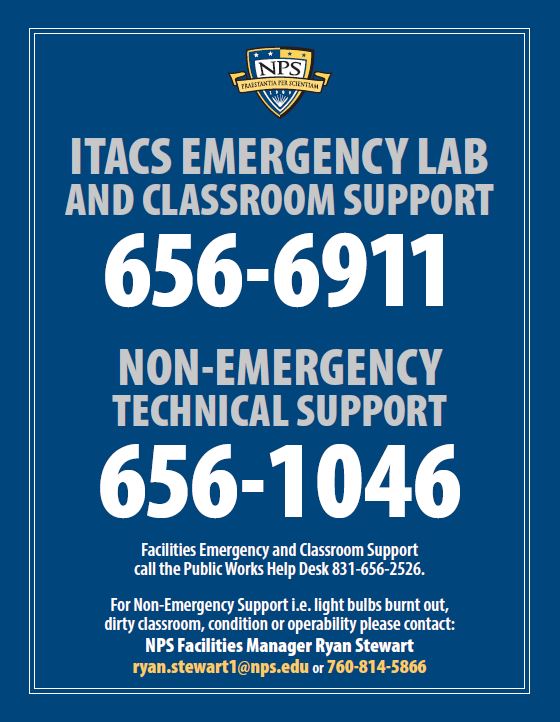
Student Class Scheduling FAQs
Yes. In order for a student to reserve a classroom they need to be sponsored by a professor. Once you have permission to reserve a department-owned space you can do so by submitting a room request via our Event Scheduling Platform.
Course changes should be directed to your individual department contact. If you are not sure who to reach out to you can find this information on your Python student profile by selecting: Student Info > Education Advisors > Show EdTech / Program Officer / AA


