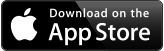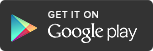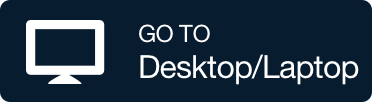Simulive Presenter Resources - Naval Research Program

Sumulive Presenter Resources
Simulive is a combination of pre-recorded video content and live interaction (simulated+live = simulive). You record your video/presentation in advance of your broadcast date, while still getting to interact with your audience before/during/after your scheduled event. This allows you to provide a polished and timely session while not missing out on valuable Q&A time and ensures that you keep your audience engaged. Synchronous Q&A can occur as attendees join the session, during the session, and/or after the prerecorded video portion. Chat can continue asynchronously after the scheduled simulive session has ended. Also see: What is Simulive and Why is it Great?
You and your presentation team should be monitoring the chat during your simulive session so that you can interact with the attendees and answer questions. Try to build in several questions to spark engagement, and be prepared to respond quickly to the responses.
Synchronous Option 1: Simulated-Live Session – Whova/NRP YouTube Channel (recommended)
A link to the prerecorded video, hosted on the NRP YouTube Channel (NRP-YTC), will embed the video in Whova for seamless viewing by authorized event registered attendees. All content uploaded to the NRP-YTC will be “unlisted” and only available to those that have the link (we will make the content available for public viewing at the presenter’s request).
All session communication will remain in Whova. During the synchronous session, the prerecorded video will play and the presenter/moderator will interact in real-time with session attendees using the native session Q&A and Whova Chat feature (text only, no audio).
- Presenters may also choose to use the native Whova live polling feature. Live polling is a fun way to make events more interactive.
- Session will be available for on-demand video viewing.
- Whova Session Q&A and Whova communication can continue asynchronously in Whova after the scheduled simulive session ends.
- At any time prior to, during or after a session, attendees can access the session on the Whova agenda and may respond to any polls the presenter/moderator has posted via the native Whova Poll(s) feature.
- After the session presenter and select attendees may also choose to connect ad-hoc or by schedule, via Whova Video call, phone con, email, and/or another audio/video chat solution (e.g. Teams or Zoom).
Synchronous Option 2: Simulated-Live Session – ZoomGov/NRP YouTube Video Channel
ZoomGov will be used to deliver the simulive session and to engage with participants via chat and/or audio/video. During the simulive session, the prerecorded video will be played while presenters/moderators interact in real-time with session attendees using the native ZoomGov chat feature. Synchronous Q&A audio/video chat can occur as attendees join the session, during the session, and/or after the prerecorded video portion.
Note: it will be important to remind attendees to use the ZoomGov meeting tools for communication during the simulive event, rather than the native Whova chat.
- Session will be recorded (by the presenter), to include the pre-recorded video and all chat and/or audio/video discussion and made available (by the NRWG Organizers) for on-demand video viewing.
- Whova Session Q&A and Whova communication can continue asynchronously in Whova after the scheduled simulive session ends.
- At any time prior to, during or after a session, attendees can access the session on the Whova agenda and may respond to any polls the presenter/moderator has posted via the native Whova Poll(s) feature.
- After the session presenter and select attendees may choose to connect ad-hoc or by schedule, via Whova Video call, phone con, email, and/or another audio/video chat solution (e.g. Teams or Zoom).
Synchronous Option 3: Simulated-Live Session – ZoomGov (no On-Demand viewing)
This option is similar to the simulive ZoomGov/NRP-YTC option, with one notable exception; once the simulive session has ended, the live session will not be available for on-demand video viewing. During the simulive session, the prerecorded video will be played while presenters/moderators interact in real-time with session attendees using the native ZoomGov chat feature. Synchronous Q&A audio/video chat can occur as attendees join the session, during the session, and/or after the prerecorded video portion.
- Session chat communication can continue asynchronously in Whova after the scheduled simulive session ends.
- At any time prior to, during or after a session, attendees can access the session on the Whova agenda and may respond to any polls the presenter/moderator has posted via the native Whova Poll(s) feature.
- After the session presenter and select attendees may also choose to connect ad-hoc or schedule, via Whova Video call, phone con, email, and/or another audio/video chat solution (e.g. Teams or Zoom).
Please structure your recorded video so that it is no longer than 25-55 minutes - depending on which time allotment you requested. You don’t need to allow for a lengthy period of Q&A, since you will be monitoring the chat throughout the session answering questions. It is recommended that you allow a minimum of 5 minutes for post-video discussion.
- Content will be: Distribution A – for public release.
- Video files must be in MP4 file format.
- 1 GB file size limitation. -- Video should be high quality with an attempt to keep the file size as small as possible.
- Save your presentation file using this filename convention, including the spaces and punctuation: PresentationType_Abbreviated-Title_Release-Statement
- example with presenters named Ima Sage and Aldus Lamp:
- Panel_Human-Machine-Teaming_Public-Release_Ima-Sage
- LabTour_Remote-Sensing_Public-Release_Aldus-Lamp
- example with presenters named Ima Sage and Aldus Lamp:
Note to NPS Faculty/Staff/Students: When you submit your file via the NRWG 22 File Drop, MS forms will automatically append your name to the file.
- The due date to submit presentation files is April 6 (extended).
- Topic Sponsor - Engagement Session
- Video Files: send via DoD Safe to nrp@nps.edu
- NPS Faculty/Staff/Student - Panel Session, Engagement Session, Lab Tour and/or Capabilities Brief
- Video Files: send your files using the NRWG 22 File Drop
Need help? Contact nrp@nps.edu
Absolutely! If you have handouts or resources to support your video presentation, you will be able to upload these into the event platform via the Speaker Information form (received via your registered email address). Limit 3. File type allowed: pdf.
You may record your presentation using a screen-share program such as Zoom or Teams. Here are some short YouTube based tutorial videos that may help you:
- Zoom
- How to properly present PowerPoint slides in Zoom by Kevin Stratvert
- How to Record Your Zoom Presentation by Freeman
- Top 20 Zoom Tips & Tricks by Kevin Stratvert
- Teams:
- How to record Teams Meetings by Kevin Stratvert
(reminder recordings are now automatically saved to OneDrive, not Stream) by Modern Workplace Change- How to use Presenter mode in Teams by Kevin Stratvert
- How to properly present PowerPoint slides in Microsoft Teams by Kevin Stratvert
- The RIGHT way to share a PowerPoint in a Teams meeting by jumpto365
- How To Record Your Screen For Tutorials Using Microsoft Stream, Teams & PowerPoint by MeeTime
- Top 20 Teams Tips & Tricks by Kevin Stratvert
- How to record Teams Meetings by Kevin Stratvert
- PowerPoint
- How to Make a Video in PowerPoint - ppt to video by Kevin Stratvert
- How to Record Your Computer Screen by Kevin Stratvert
- How to Add Voice Over on (individual) PowerPoint Slides by Kevin Stratvert
- Keynote: How to Record Your Presentation by Freeman
- Know your audience: Who are they? Why do you think they are attending your session?
- Start with the end in mind. There should be 1-3 key “takeaways” from the session.
- Have an engagement plan. It's very easy to lose your audience's attention in a virtual setting. Ideas: Use the chat box early and often by asking questions of your audience. Draw them in with storytelling. Chunk your content into sections of 5-7 minutes each, and after each section, engage with the audience.
- Prepare: Know your stuff. Practice. Time yourself. Critique yourself. Practice some more.
- Remember to test your equipment.
- When presenting, remove distractions, look directly at the camera, maintain a strong, clear voice, and don't forget to BREATHE...
Constructing Your Presentation
- Prepare your audiovisual presentation as you normally would for presenting at an onsite conference, but consider including live images of yourself as part of the presentation. A talk that includes your face or cuts back and forth from your face will be more interesting than a plain slide presentation.
- Use your screen-capture or video-recording software of choice (Suggested options: Teams, Zoom and/or PPT) to create an MP4 file of your presentation, and save it to your computer.
- Edit your recorded video as needed using the video editor of your choice. (Suggested options: iMovie (Mac), Video Editor (Windows))
- If you can, create captions to accompany the MP4 file. Captions are not mandatory, but they would be welcome.
There is an internal message system in the platform allowing attendees and presenters to message each other. If you would like to continue conversations outside the platform, you can share your email address directly with others. You can also add a “contact me” slide to the end of your presentation. For your protection, the NRP does not share email addresses of attendees or presenters, but they may choose to do so themselves.
Attendees will also be able to contact presenters via their individual session based Chat and/or Session Q&A.